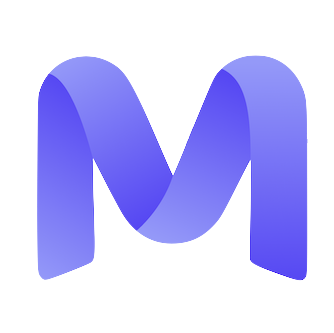Overview
Mercor provides contractor emails to facilitate secure access to project-related resources. These email addresses are specifically designated for accessing tools, documents, and communications mandated by your project manager. Your contractor email follows the format:[username]@c-mercor.com
Your contractor email is distinct from your personal Mercor account email. Please utilize this email solely for project-related activities as instructed by your project lead.
How to Find Your Contractor Email
Follow these steps to locate your c-Mercor email address:- Log in to the Mercor work platform
- Go to work.mercor.com
- Click on your Profile
- Go to the Account tab
- Under “Mercor Email”, you’ll see your assigned contractor email address
- Example:
abc123@c-mercor.com
- Example:
This email is automatically created once you accept the offer. You’ll use it to access project-specific tools such as Slack, Notion, and other resources.
How to Reset Your Password
If you need to reset your contractor email password:- Stay on the same Account tab
- Click “Reset Password”
- You’ll receive an email at your personal Mercor account email with the subject line:
“Set Up Your Mercor Contractor Account” - Open that email — it contains both:
- Your c-Mercor email address
- A one-time password (OTP)
- Go to gmail.com
- Paste the c-Mercor email and use the one-time password to log in
- You’ll then be prompted to set a new password
- After this step, your inbox will be fully active and ready for use
Video Tutorial
Troubleshooting
Common Issues and Solutions
| Issue | Solution |
|---|---|
| Can’t find your Mercor email | Go to Profile → Account tab → Mercor Email |
| Didn’t receive the reset email | Check spam/junk folder and wait 15 minutes before retrying |
| One-time password expired or invalid | Request a new reset from the Account tab |
| Still unable to log in | Retry after 15 minutes, or contact support (see below) |
FAQs
How do I change my personal email address in the Mercor platform?
- Log in to the Mercor work platform
- Select Settings from the left-hand navigation
- Under Account Settings, update your email address
- Follow the confirmation prompts sent to your new email
Still Need Help?
If you’re unable to resolve the issue after following all steps:- Confirm the issue with your project point of contact
- Try the troubleshooting steps again
- If you still need help, reach out to support@mercor.com