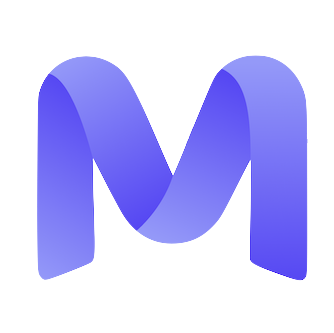Username = Email
Slack access only
No separate Okta email
Password and MFA resets
Overview
- Your Okta account is created automatically upon initiating the contract acceptance process.
- Okta manages access to designated work applications — presently limited to Slack exclusively.
- Your Okta email corresponds to your personal Gmail address — the same one associated with your Mercor profile.
- If your platform email is updated later, your Okta email will be updated as well, and your previous Okta password will remain valid.
How It Works
Account Creation
Login Access
Access Revocation
Slack Access
What is MFA?
Multi-Factor Authentication necessitates an additional verification method beyond your password. This safeguards that only you have access to your account and Mercor-related tools.What is FIDO2 / WebAuthn?
FIDO2 (WebAuthn) constitutes a robust authentication protocol endorsed by Okta. Unlike SMS codes or authenticator applications, FIDO2 employs a secure digital key stored locally on the user’s device. This cryptographic key is called a passkey.What is a Passkey?
A passkey represents a cryptographic credential securely stored within a vault or password manager on your device. Authentication is achieved using methods such as fingerprint recognition, device PIN, facial recognition, or the device’s unlocking mechanism.Supported Passkey Managers
Passkeys must be stored in a manager that supports WebAuthn. Before configuring Okta, ensure that your preferred passkey manager is installed, active, and signed in.Chrome Password Manager (Recommended)
iCloud Keychain (Apple)
Windows Hello
Android Passkeys
1Password Passkey Vault
Other FIDO2-compatible managers
Important Requirements Before Setup
Use Google Chrome(Browser) for the setup
Chrome is the most stable and universal option for completing the Okta setup. To ensure that Chrome can generate your passkey:- Use Google Chrome (note that Firefox is not supported).
- Log in to Chrome using your Gmail account; otherwise, the Google Password Manager will not be activated.
- Complete the Okta setup on a computer, whether desktop or laptop.
- Avoid using incognito windows or private browsing modes.
Configuring Password and FIDO2 Passkey (Chrome)
- Open Google Chrome on your computer.
- Confirm that you are logged into Chrome using your personal Gmail account.
- Ensure sync is enabled.
- Visit work.mercor.com.
- Go to your contract, under your Contracts tab.
- Click on the step: “Okta Account”.
- Select “Reset Password”
- When prompted, click “Set up” under Security Key or Biometric Authenticator.
- In the Chrome pop-up, select “Create Passkey.”
- Chrome will save your passkey in Google Password Manager.
Resetting Password and MFA
If you lose access to your device, get a new phone, or cannot authenticate using your passkey:Return to your contract → Okta Account step → Click “Forgot Password.”
This action:- Resets your Okta password
- Resets your FIDO2 passkey
- Allows you to complete the full setup again
FAQs
I had Slack access, but now it’s gone.
I had Slack access, but now it’s gone.
How do I log into Slack on desktop or mobile?
How do I log into Slack on desktop or mobile?
- Open the Slack app
- Enter your Mercor Gmail and select “Sign in with email.”
- Enter the verification code sent to your email
- If required, choose SSO/SAML and authenticate through Okta
Can I use 1Password / iCloud Keychain / Windows Hello instead of Chrome Password Manager?
Can I use 1Password / iCloud Keychain / Windows Hello instead of Chrome Password Manager?
Do I need to configure my passkey manager before setting up Okta?
Do I need to configure my passkey manager before setting up Okta?
I switched devices and now I can’t authenticate. What do I do?
I switched devices and now I can’t authenticate. What do I do?
Why didn’t I receive an Okta invite email?
Why didn’t I receive an Okta invite email?
Can I use a different email for Okta?
Can I use a different email for Okta?
If I update my platform email, will Okta update automatically?
If I update my platform email, will Okta update automatically?
I was offboarded. How do I regain access?
I was offboarded. How do I regain access?
I see a 'Session Expired' message. What does this mean?
I see a 'Session Expired' message. What does this mean?
I see a 'Browser not supported' message.
I see a 'Browser not supported' message.
No passkey pop-up appears when I try to set up my verification method.
No passkey pop-up appears when I try to set up my verification method.
Please check the following:
• You are logged into Chrome with your Gmail
• Sync is enabled
• Your device has an active screen lock
• You are not using incognito mode
• A passkey manager is configured
After checking, restart Chrome and try again.
I see 'Verification method failed to enroll.'
I see 'Verification method failed to enroll.'
To resolve this:
• Enable a screen lock on your device
• Confirm that your device supports passkeys
• Ensure you are logged into your passkey manager (Google, iCloud, 1Password, etc.)
• Try again using Chrome
Slack shows 'No available workspaces.'
Slack shows 'No available workspaces.'
Can I use Okta Verify as MFA?
Can I use Okta Verify as MFA?
I'm receiving an error when trying to reset the password.
I'm receiving an error when trying to reset the password.