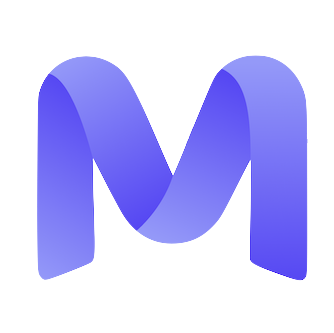This guide comprehensively details each phase of the Mercor offer onboarding process — from the receipt of your contract to configuring payments and recording time.
1. Access Your Offer
New offers are presented as a significant task within the Offers tab on your dashboard. Please click on ‘View Offer’ to initiate the process. Once you engage with the checklist or accept the offer, it will also be displayed in the Contracts tab.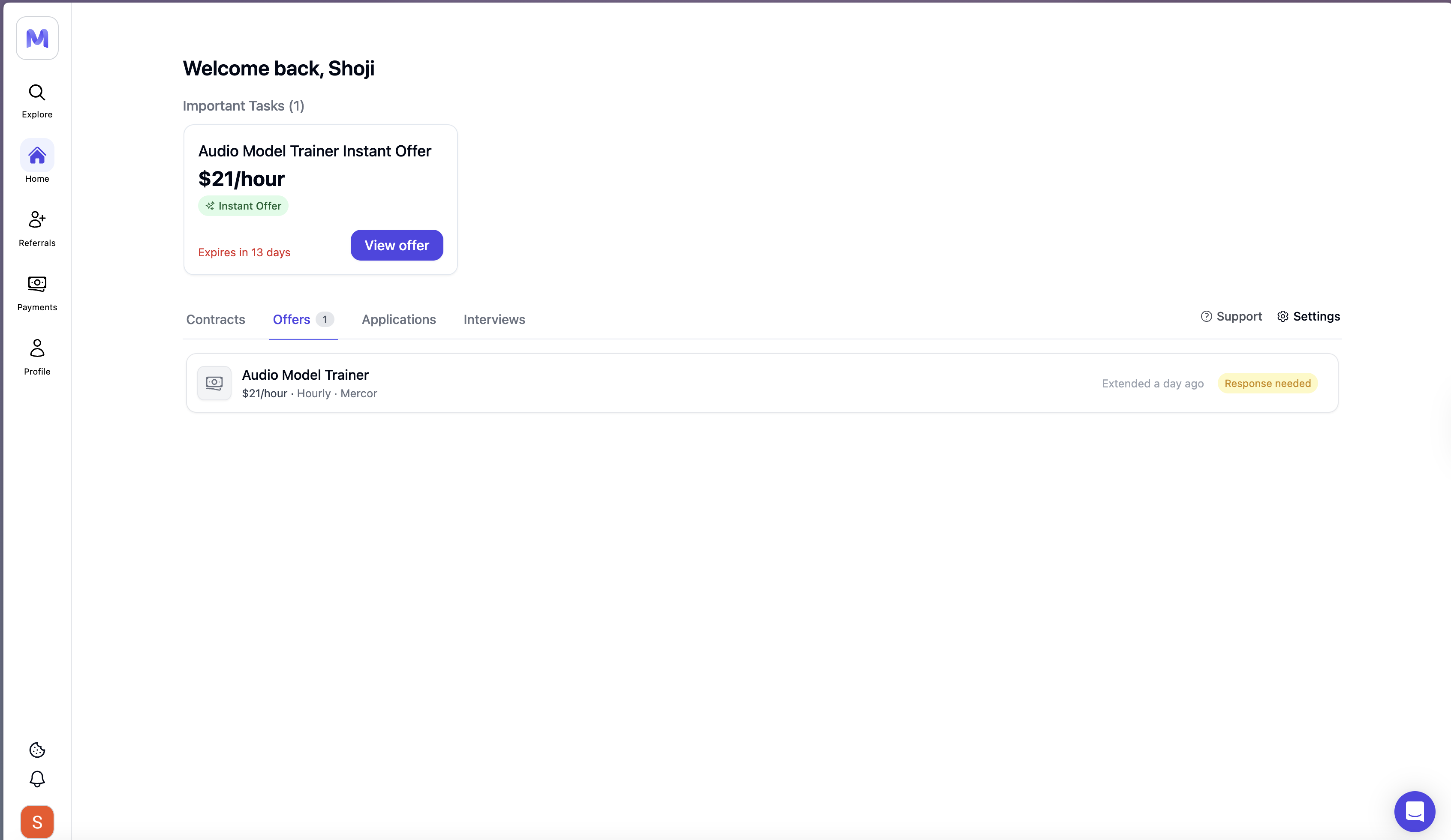
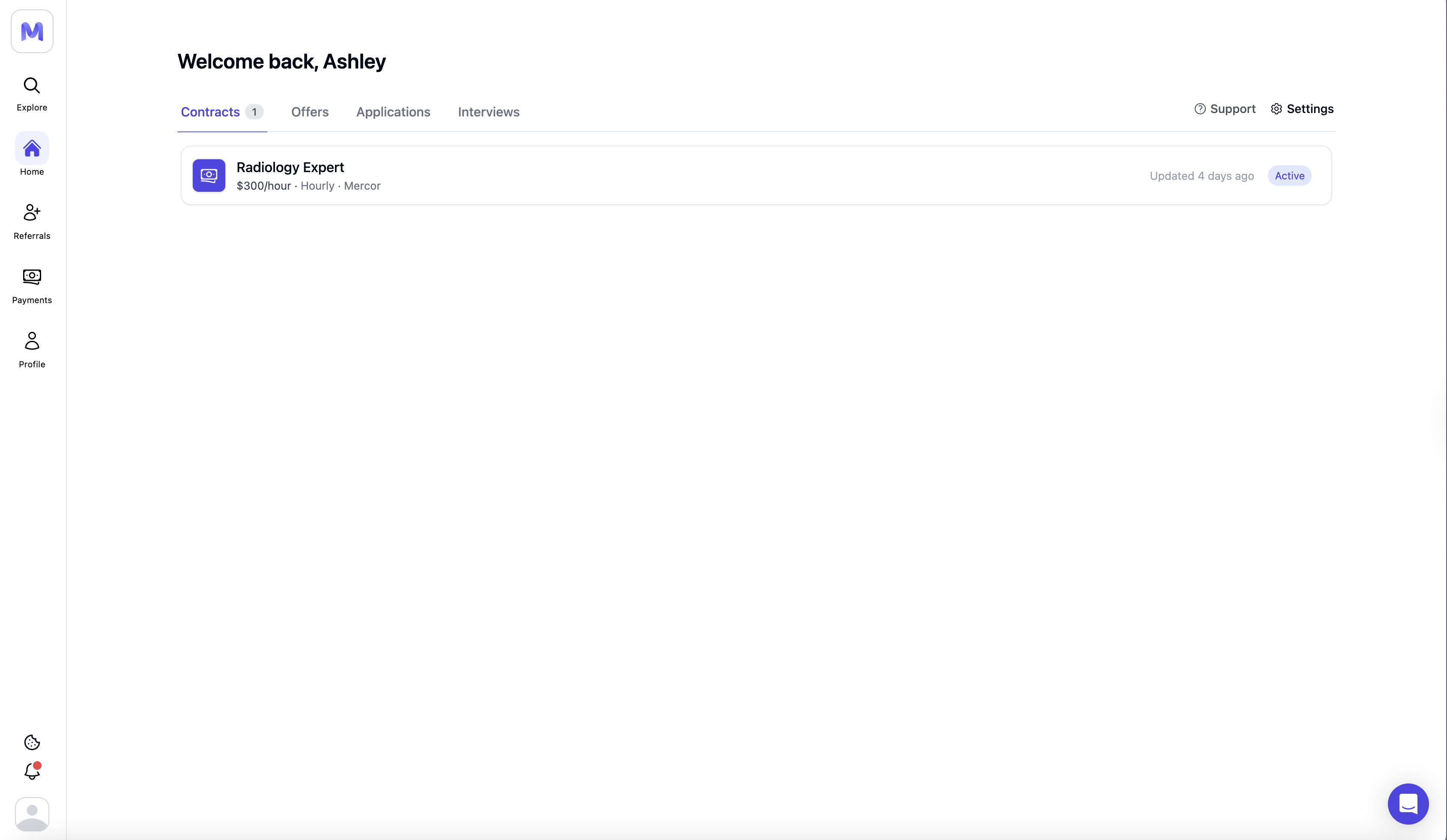
2. Offer Page Overview
Prior to finalizing the checklist, please review the offer panel located on the left side.- Title & contract type at the top (e.g., Hourly contract; Received on).
- Onboarding document — read this first; it lists project POCs, Slack/Airtable access, and special instructions.
- Payments block — your Hourly pay and Weekly cap, plus payout schedule table.
- Offer details — start date, remote status, payout cadence.
- Documents section — where signed files (ToW, CIIA, W‑9/W‑8, Offer Letter) will appear for download.
- Checklist (right side) — you’ll complete these items to unlock Accept offer.
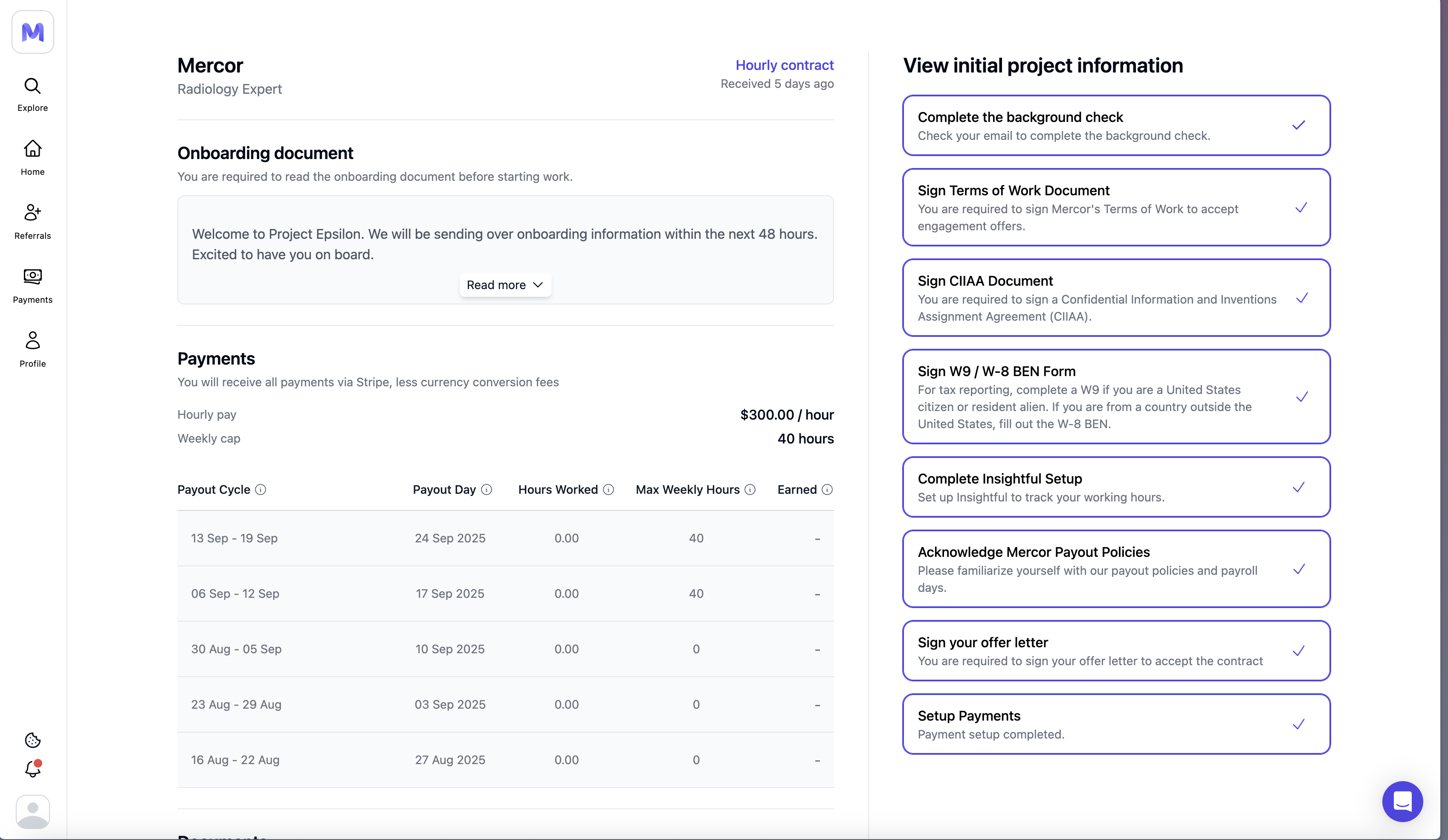
3. Offer Acceptance Process
1
Okta account (New)
Some projects now use Okta for secure single sign-on (SSO) access to tools like Slack. When you see “Okta Account” as the first checklist item, click it to begin. Use your personal email (same as on work.mercor.com), create a password, and complete multi-factor authentication (MFA). Once set up, you can access all project applications directly through your Okta dashboard.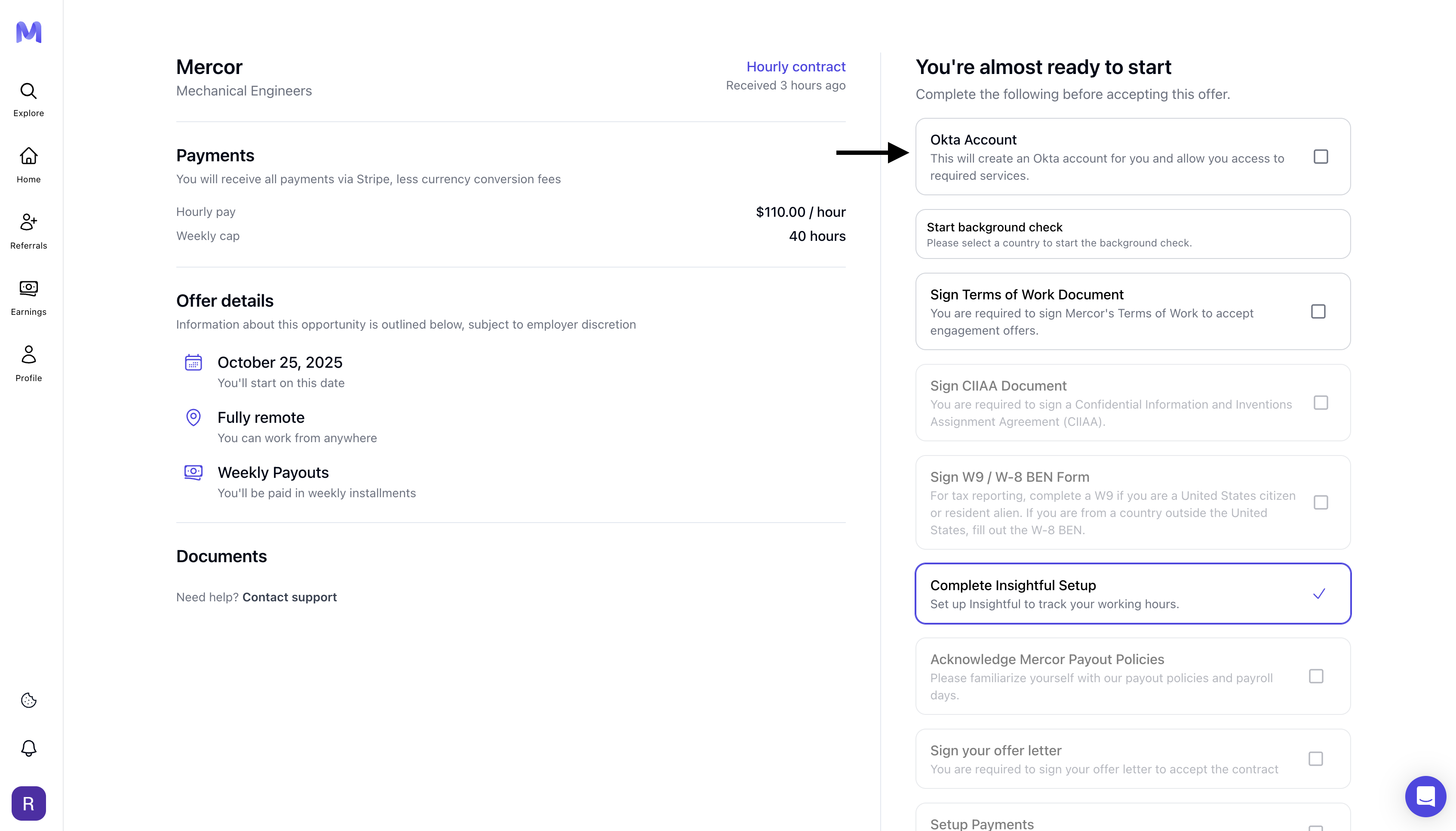
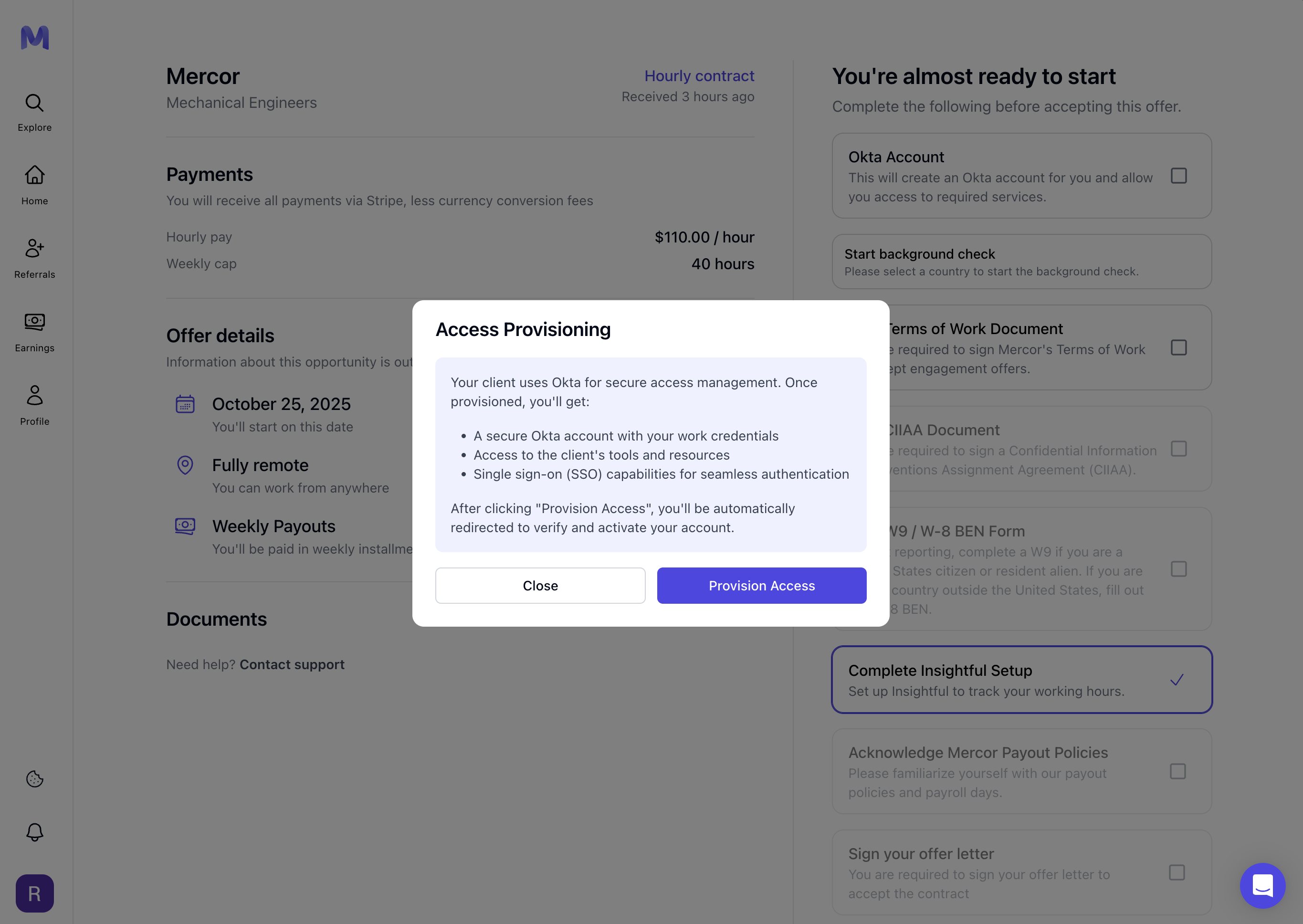
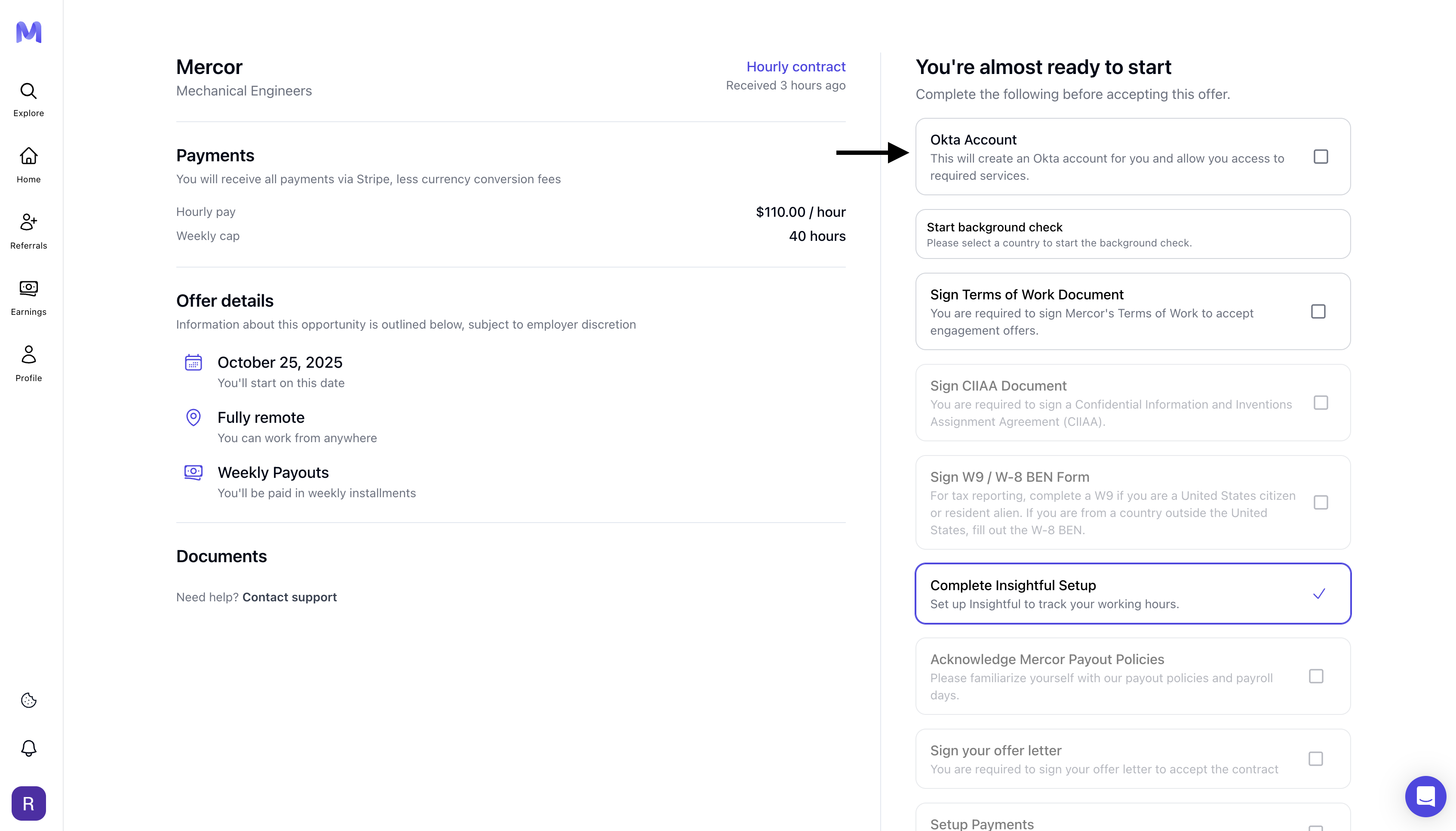
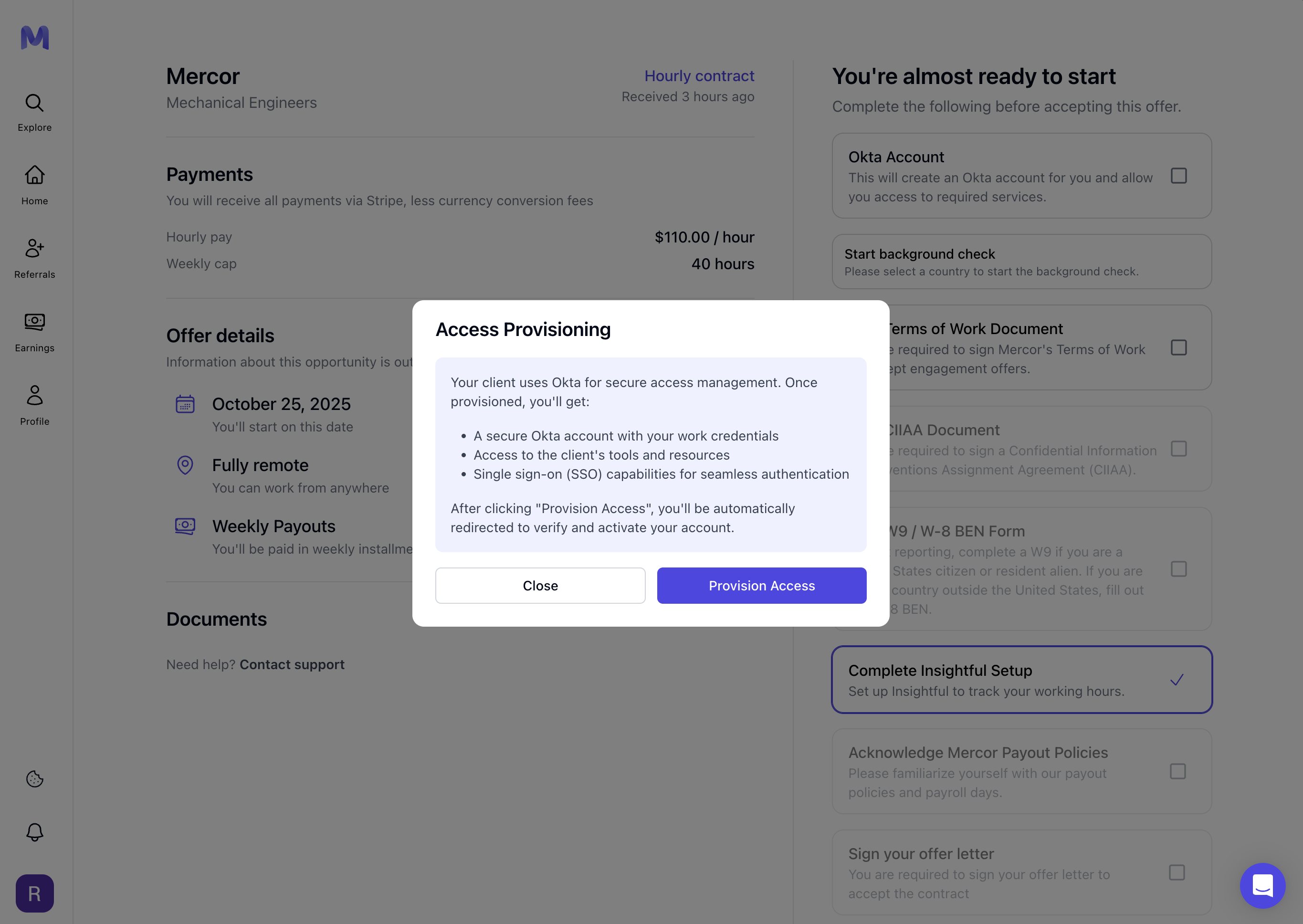
2
Start Background Check
Please select your country of residence. Background checks typically take between one and two weeks. You must be cleared prior to commencing work or logging hours.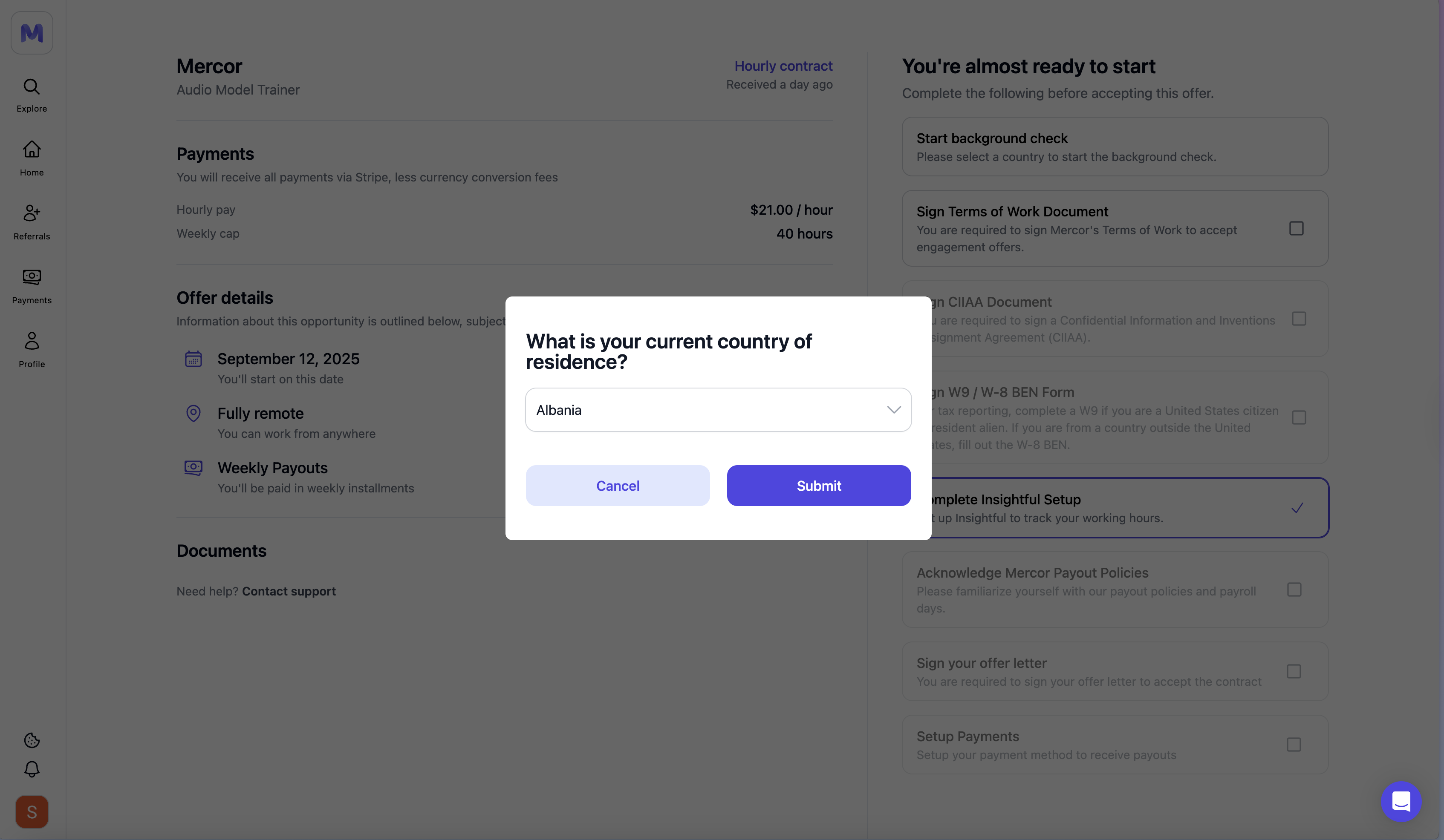
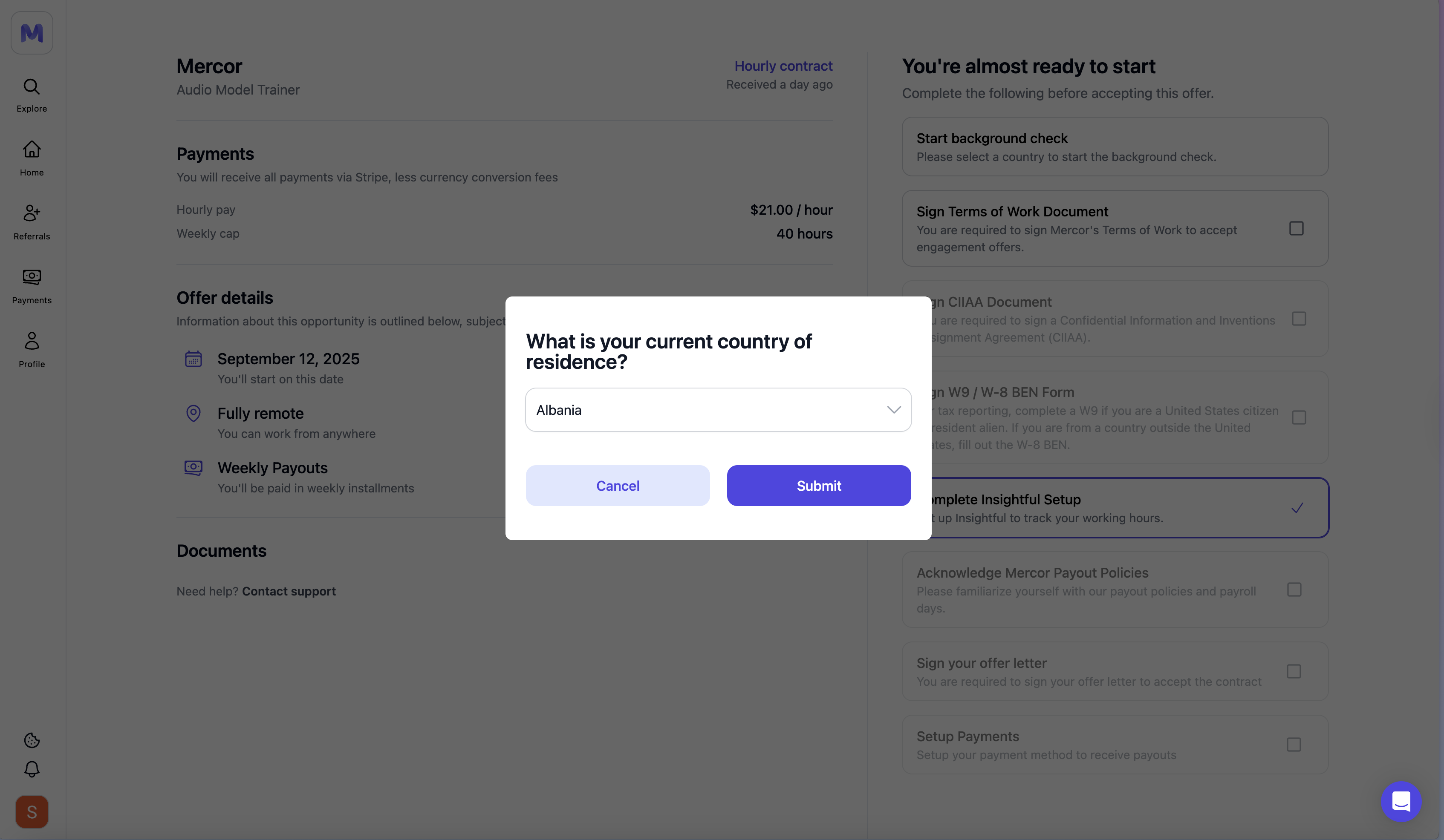
3
Sign Terms of Work (ToW)
Please click on “View Terms of Work”, then sign using your full name and the date.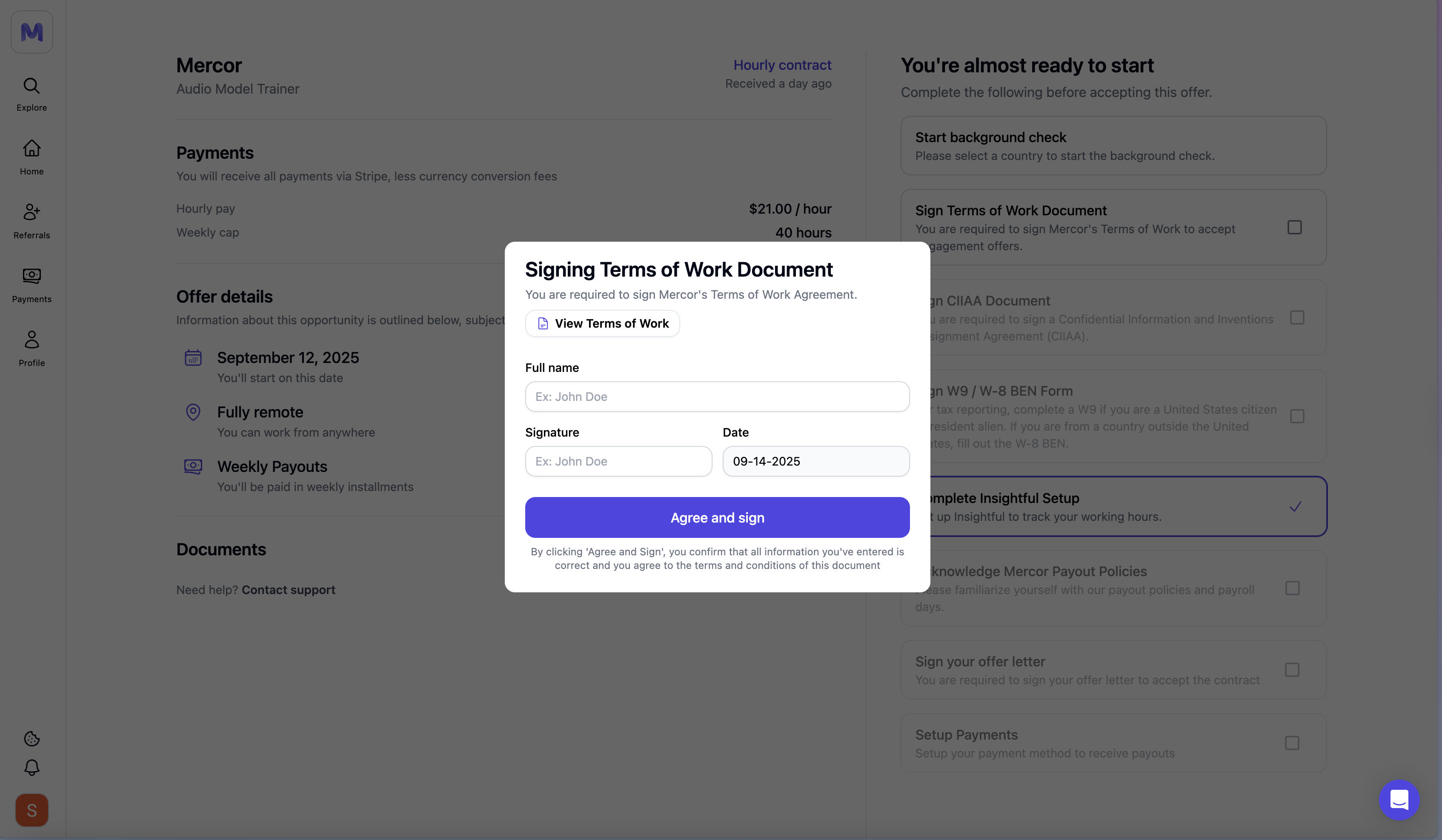
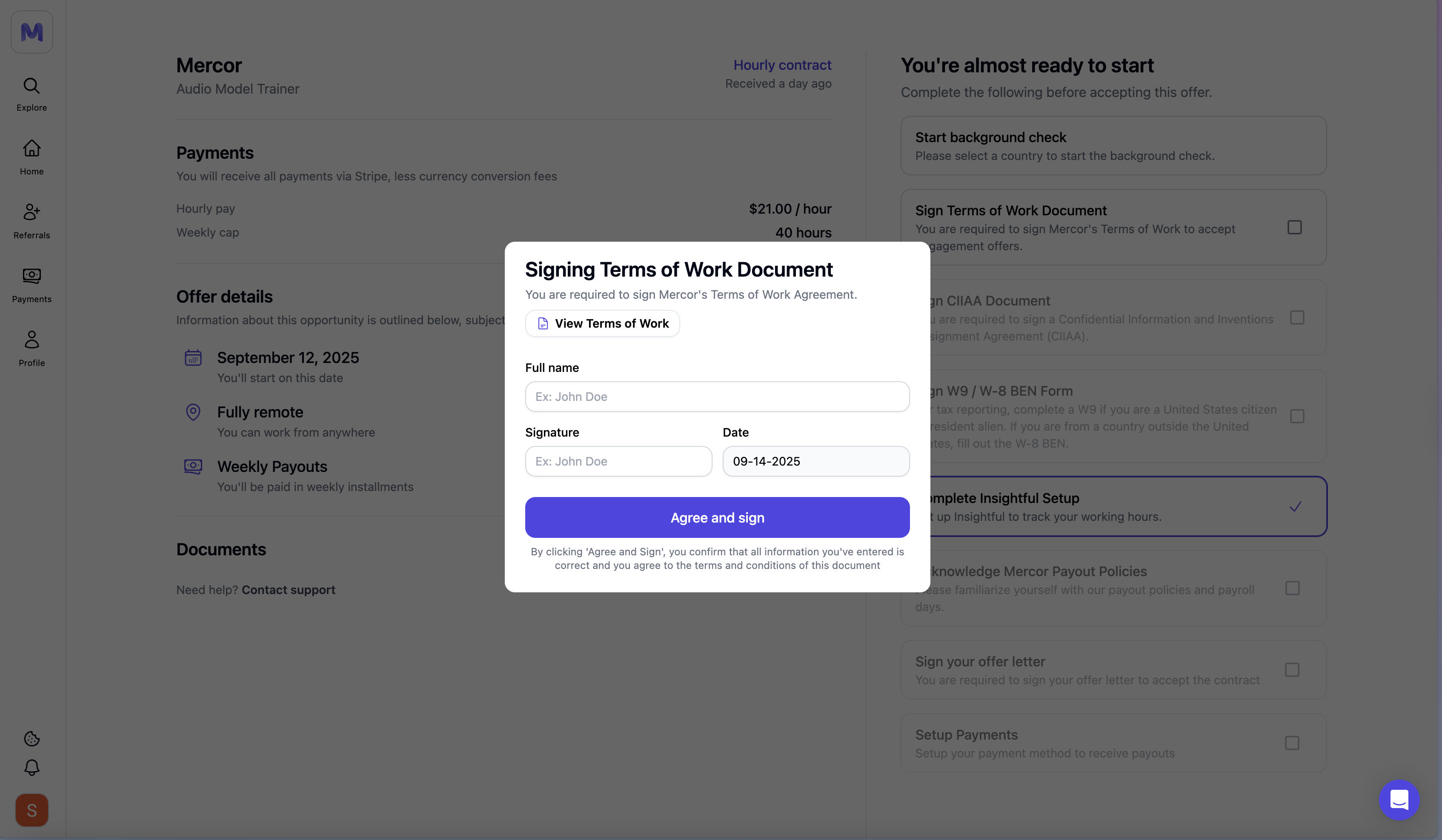
4
Sign Confidentiality Agreement (CIIAA)
Please sign the IP/confidentiality agreement. Contact support if a reset is required.
5
Complete Tax Form (W‑9 or W‑8BEN)
Please complete the form applicable to your residency.
6
Complete Insightful Setup
Select the checklist item and adhere to the instructions to install the application.
7
Acknowledge Payout Policies
Review the payout schedule and anticipated payment timelines.
8
Sign Offer Letter
This becomes available once the preceding steps have been completed.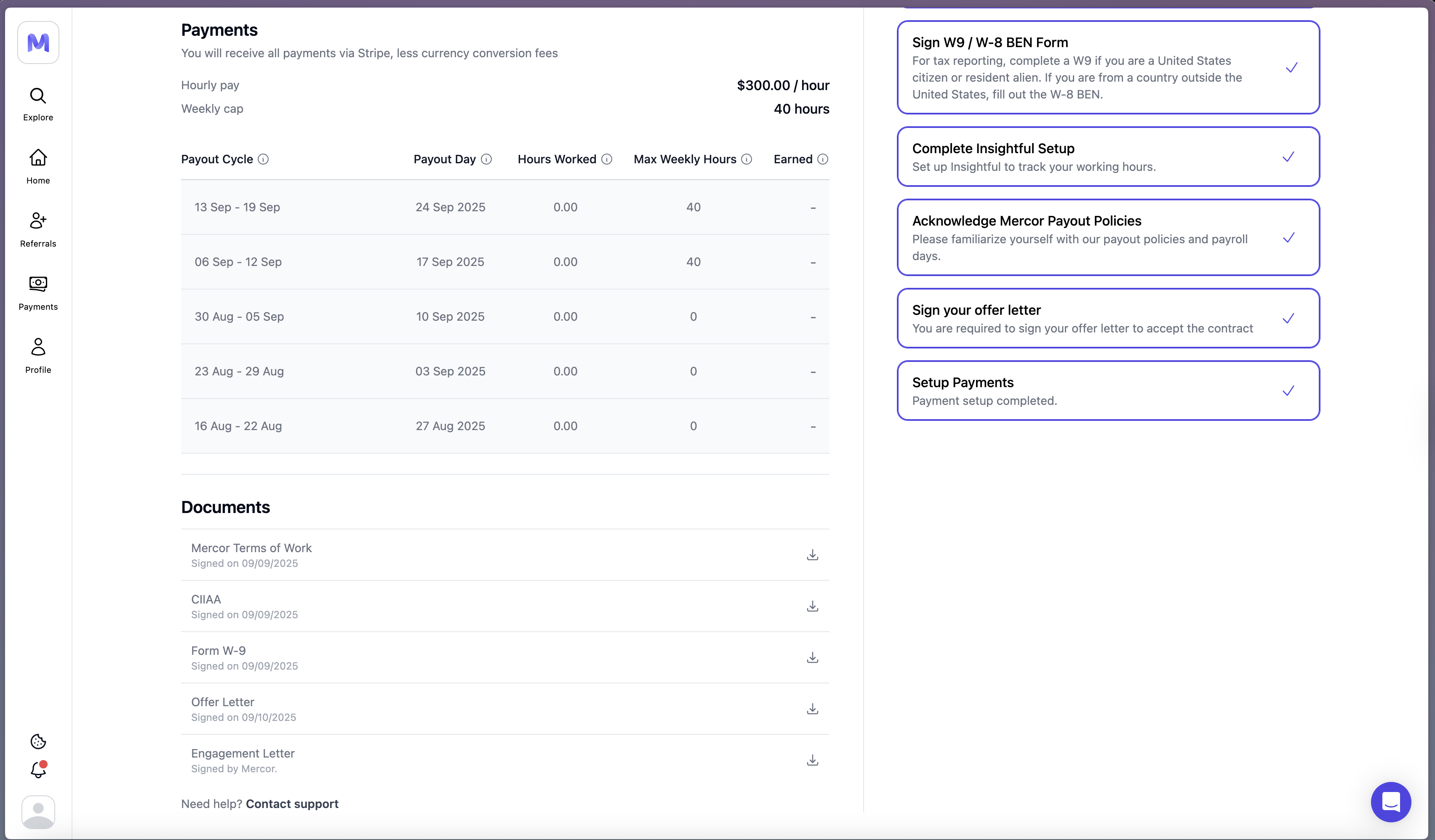
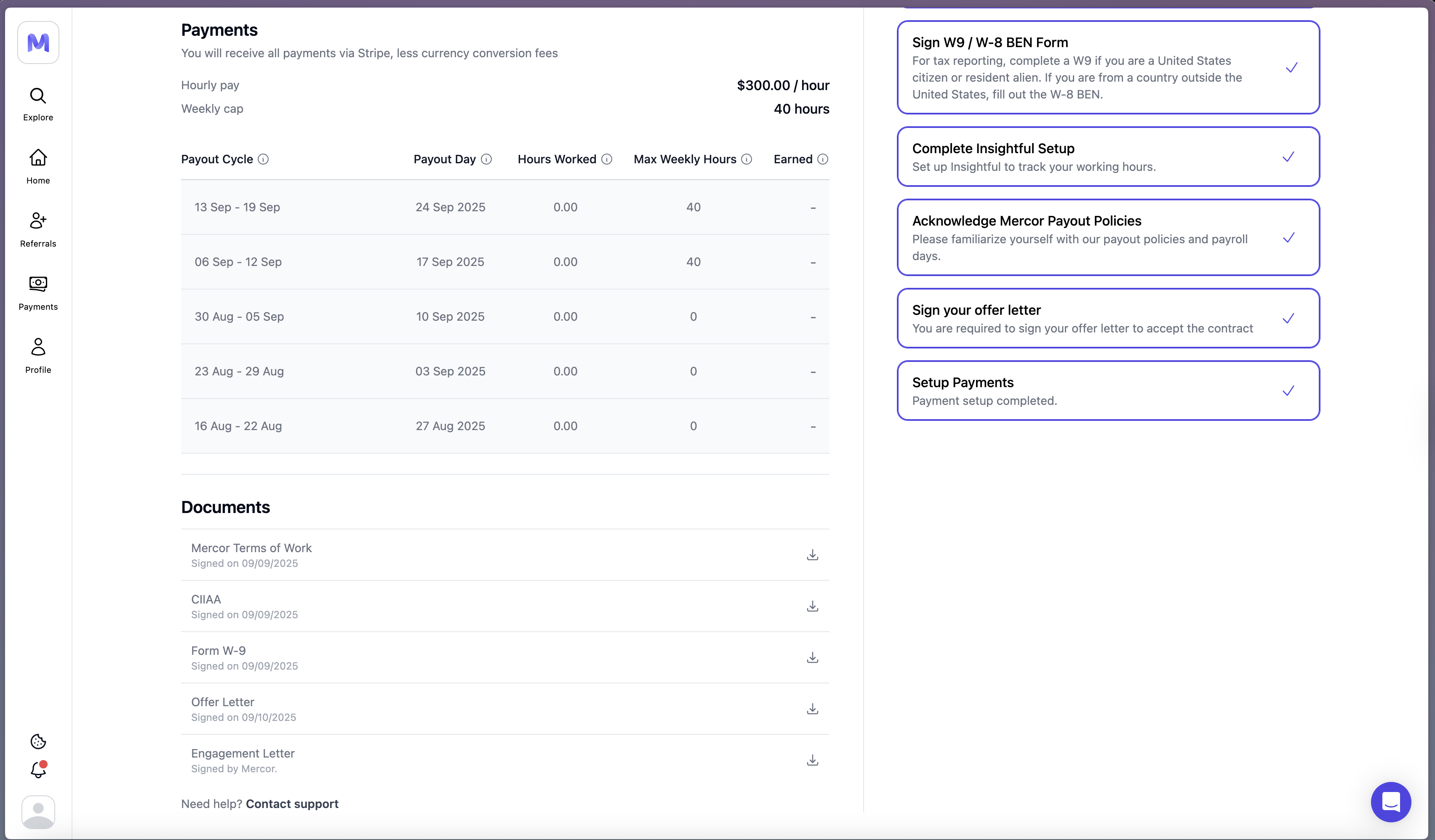
9
Set Up Payments
Stripe is set as the default option. Wise is utilized in certain regions. If necessary, please reset and repeat the onboarding process.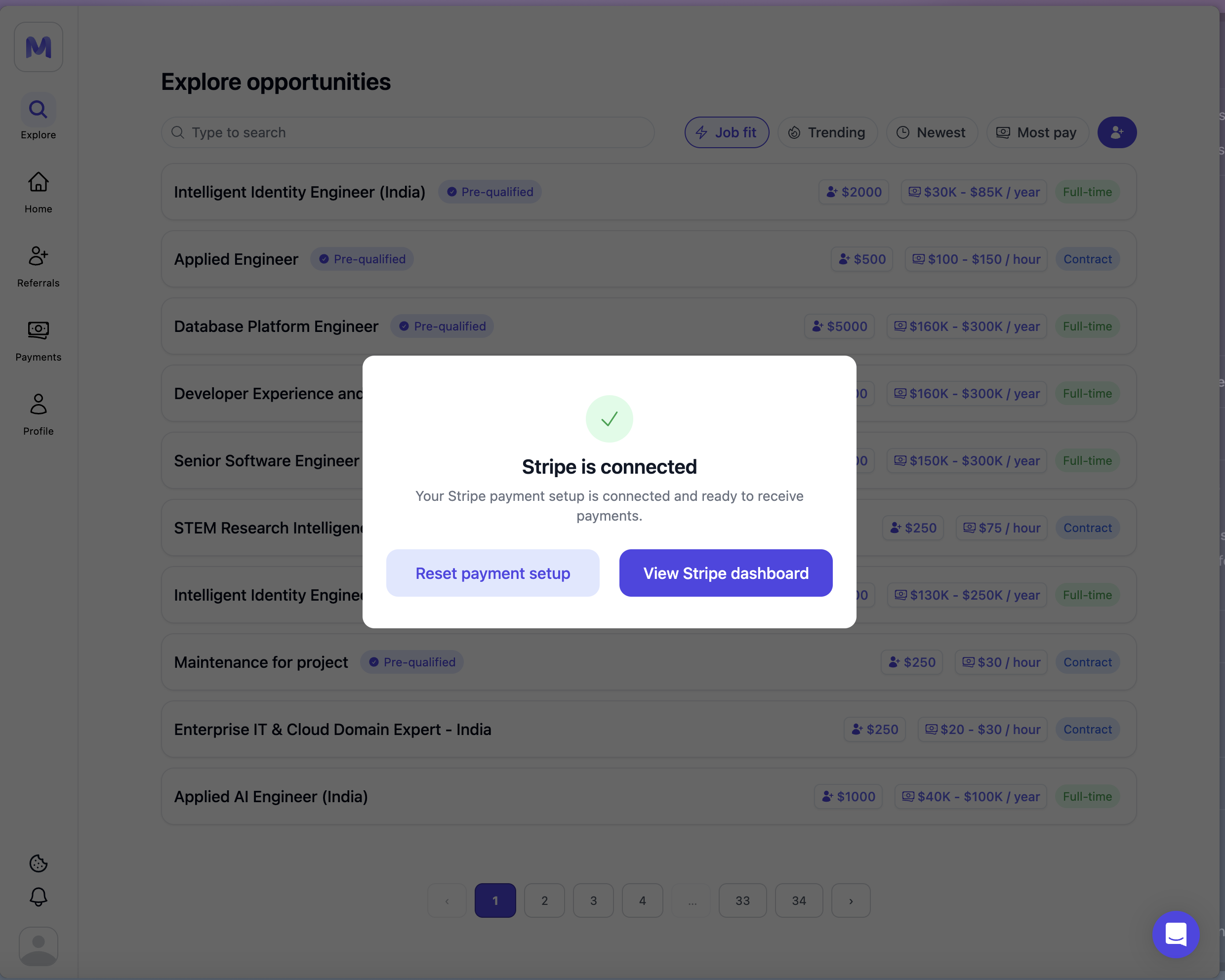
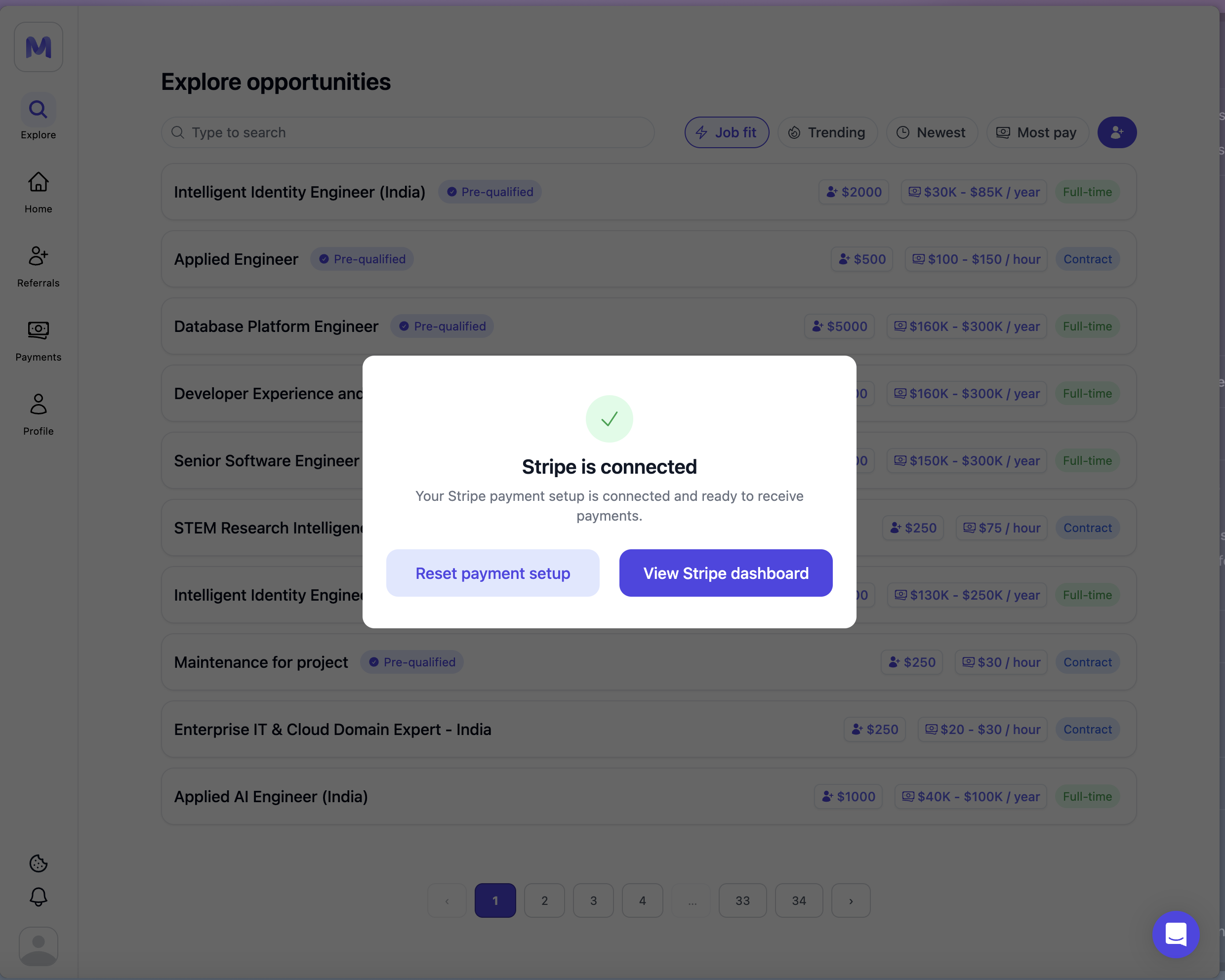
4. Setting Up Your Payment Method
1
Click Setup Payments
Initiate the payment setup process from the offer page.
2
Complete Stripe onboarding
Enter the legal name, country, and banking details.
3
Fallback to Wise (if needed)
If Stripe is unavailable in your country, Wise will be utilized.
4
Verify email
Please confirm your Stripe or Wise account via email if prompted.
5. Background Checks
1
Watch for invite
You will receive an email from the background check provider (e.g., Certn).
2
Complete the form within 48h
Please do not delay, as a background check is mandatory.
3
Typical turnaround
Results will be available within 5 to 7 business days, contingent upon the recipient’s country.
Please check your spam and “updates” folders in your personal email account. If your check is delayed beyond seven business days, kindly contact support@certn.co and support@mercor.com with your report ID.